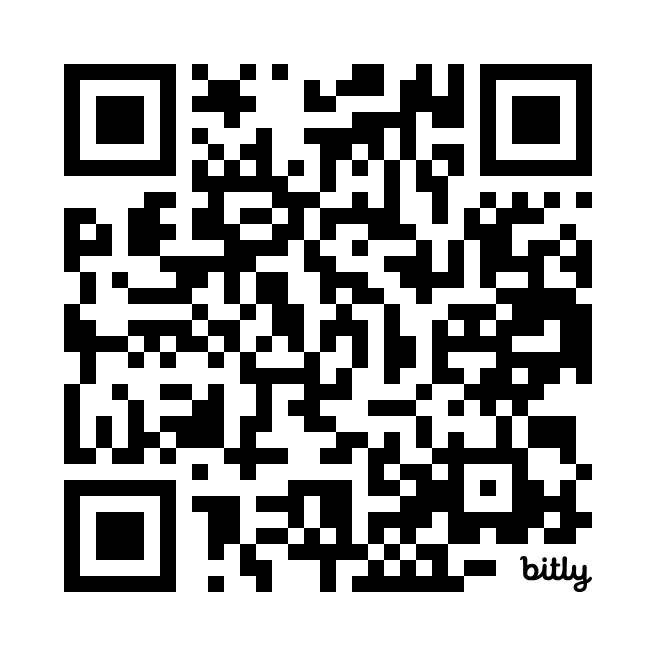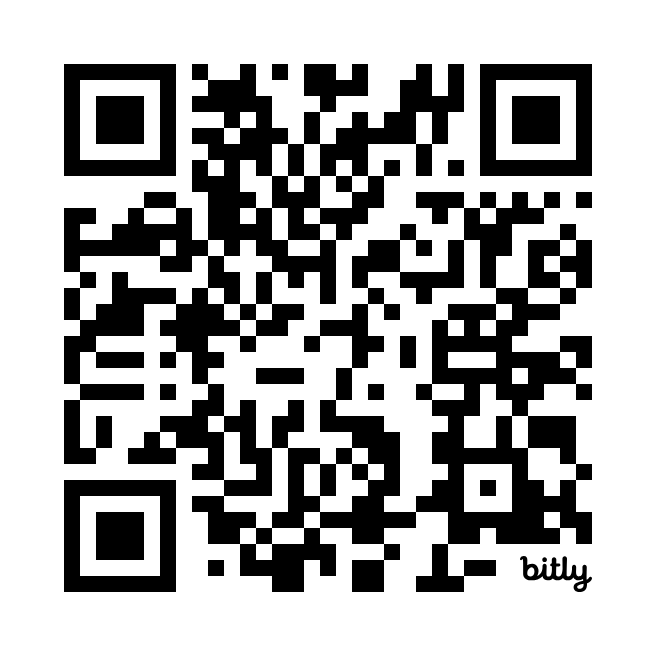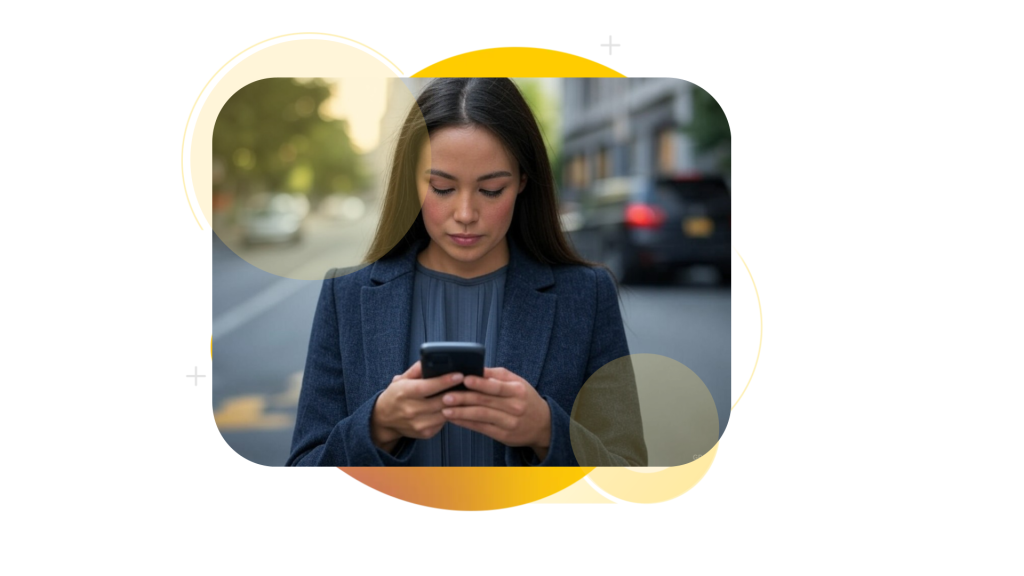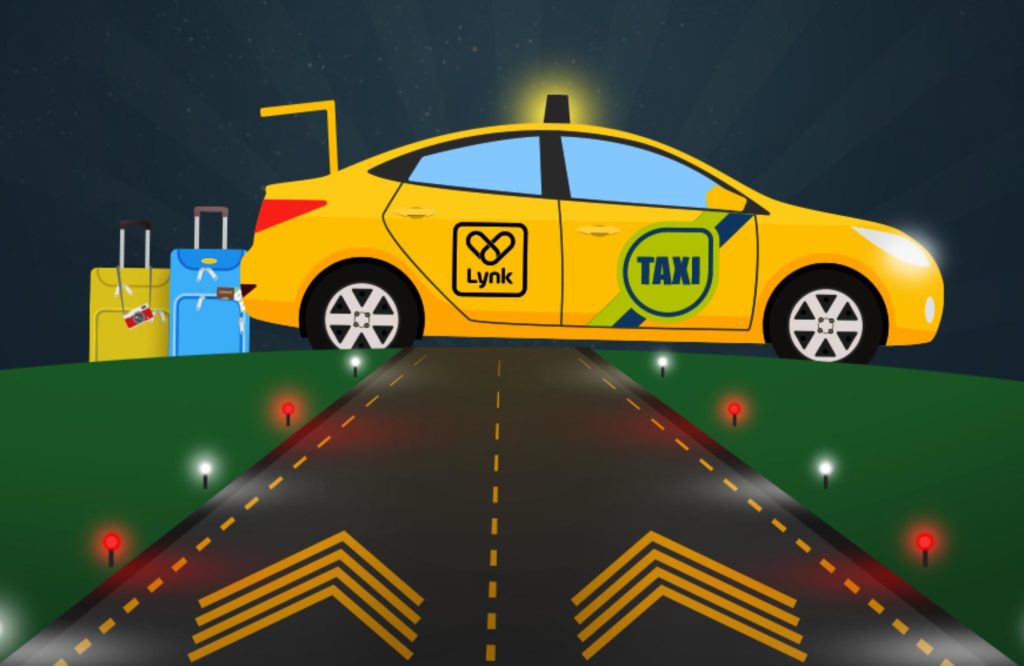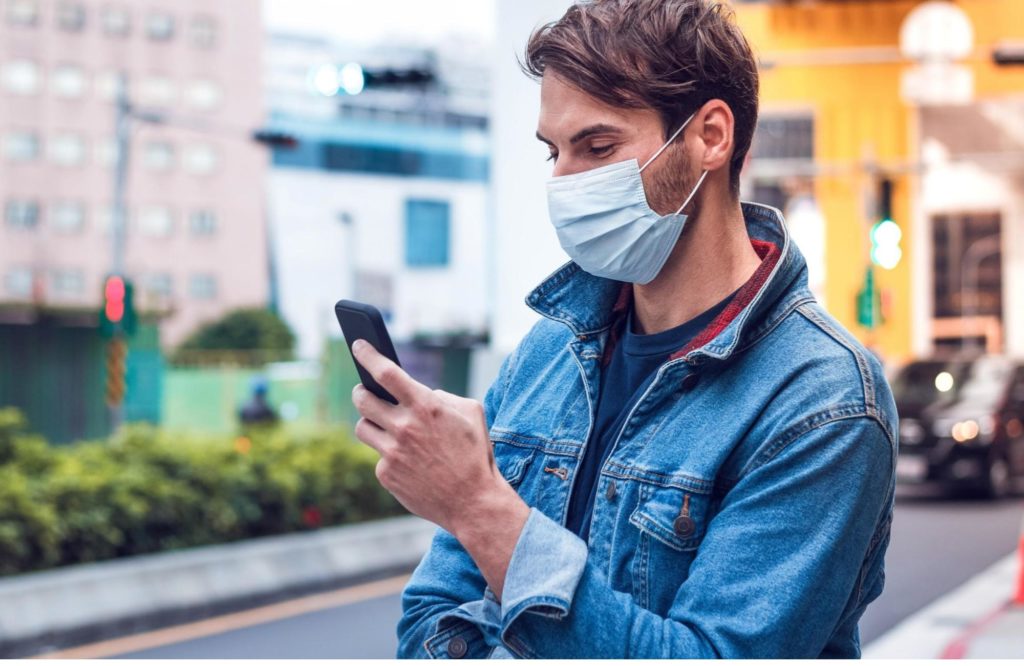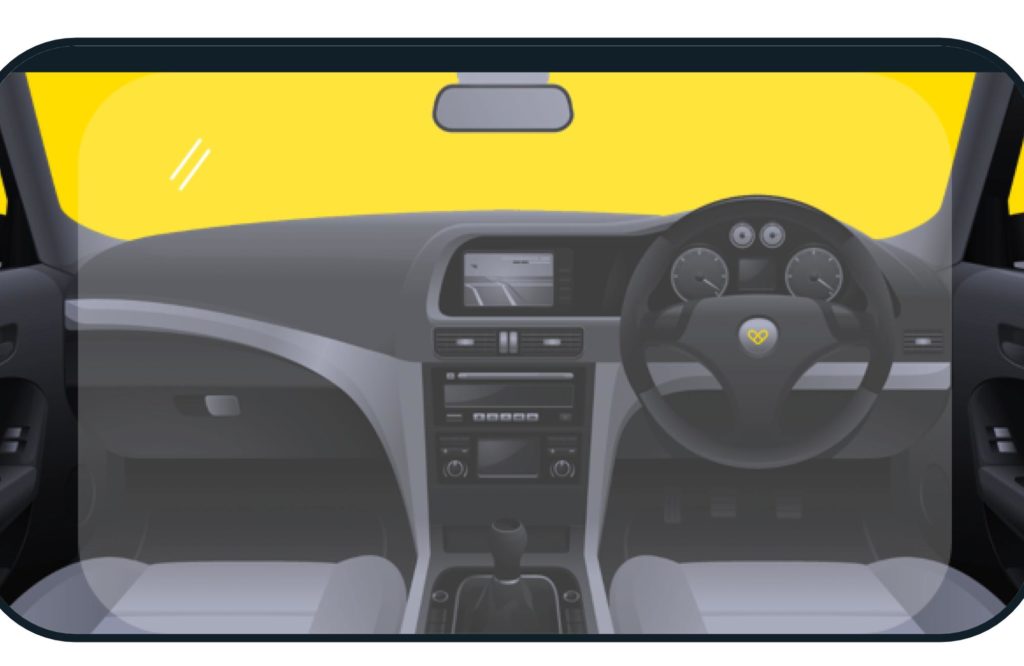Add, remove or update users on your business account

Add, remove or update users on your business account
Do you need to update users on your Lynk business account? Here’s a guide on how to add, remove or update users on your business account.
Here’s how to add, remove, or update users on your Lynk business account.
Firstly assign one or more administrators for your account. Account administrator(s) can add or remove new and existing users.
To assign an administrator please send Lynk the user credentials. The credentials are as follows name, email, and mobile number. These will be their credentials to register or log into both app and web. Only Lynk can set up or remove an administrator.
Add Users in Bulk
- Lynk sends administrators a link to share with the taxi users who are to be added to the business account.
- Taxi users supply their credentials on the form so we can bulk upload.
- The new user and administrator both receive an email when the new user is successfully added to the account. This email will also contain details on how to login to the app and web.
Add Users Individually
- Administrator to log into their Lynk Web Portal – https://book.lynk.ie/login
- Go to ‘Users’.
- Select ‘Add New User’ and fill in the credentials of the new user.
- The new user and administrator both receive an email when the new user is successfully added to the account (in one working day). This email will also provide details on how to login to the app and web.
Remove Users
- Administrator to go to ‘Users’.
- Select ‘Remove from Account’ and confirm user removal.
- The user and administrator will both receive an email when the user is removed from the account (in one working day).
Reset Users’ Password
- Administrator to go to ‘Users’.
- Select ‘Reset Password’.
- Set a new password. The user can change their password when they login again.
Make your first account booking
App
- If the user is registered and logged into the Lynk app with the email address provided in the form, the next time they open the app the account will be listed as a new payment method.
- If the user doesn’t have the app yet, download the Lynk – http://onelink.to/whv6vu
- Register with the credentials provided in the form.
- Select Menu -> Notifications -> Accept the account invite and the account will be listed as a new payment method.
Web
- Go to Lynk Business Web Portal book.lynk.ie/login
- Login using your email address and the temporary password found in the confirmation email.
- The account will be listed in your payment methods.
If you have any questions about your business account give us a call on (01) 415 6774 or visit our website.
Contact Us
If you have any queries please submit the form and we’ll contact you shortly.
Call Us
Call our team
Bookings +353 1 820 2020 24 hours
General Enquiries +353 1 473 1333 Mon-Fri from 9am to 5pm.
Taxi Rentals +353 1 471 5329 Mon-Fri from 9am to 5pm.